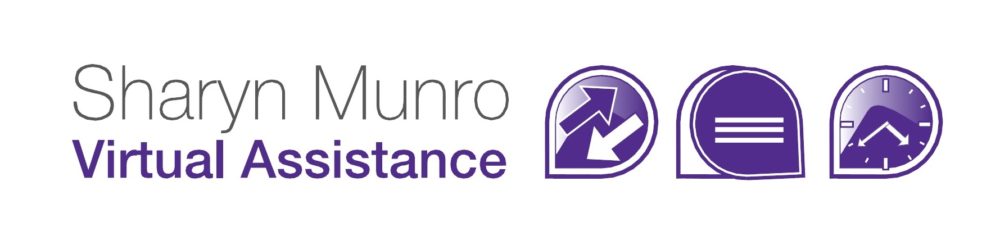Make programs easier to access in Windows 10
There are 2 ways to make programs easily available, pin them to the Taskbar or pin them to the Start Menu. Here are instructions on how to do both:
- For either method, you first need to find the program. To do that, click the windows icon and select All apps
Pin to the taskbar
The Taskbar is the ribbon along the bottom of your screen
Method 1
- Find the program you want and right click then select Pin to Taskbar

- You can then click and drag the icons around on the taskbar to rearrange them to suit you.
Method 2
- You can also pin a program to the taskbar when you’re using it.
- Just right click the programs icon in the taskbar and select Pin this program to taskbar

- Then drag the icon to the position you’d like it.
*Note you can also drag your taskbar to sit on the left, right or top of your screen if you don’t like having it at the bottom.
Pin to Start Menu
The Start Menu is the list of programs that comes up when you click on the windows icon
Method 1
- Find the program you want and right click then select Pin to Start

- It will pin at the bottom of the start menu, so if you’d prefer it nearer the top, just click and drag it up. You can place it into one of the existing groups, or create your own
- If you want to create a new group, just click in the space above the icon where it says Name Group and change the name to whatever you want.

Method 2
- You can also just click the icon in the apps list and drag it over to the start menu.
If you’d like to make the start menu taller, hold the cursor over the top of the start menu until it displays with an arrow at both ends then click and drag the menu