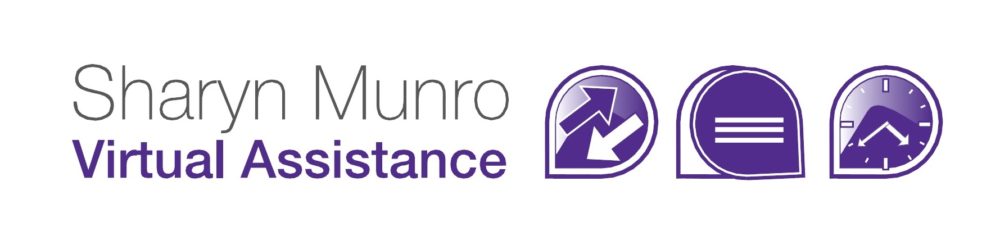Separating Data In A List
If you have a list containing data that’s all in one line, for example a name or an address you might want to separate them into separate fields for a mail merge or import into a database. To change a line of data into columns such as Firstname Lastname or City State Postcode is easy using Microsoft Excel.
-
Paste the data into a spreadsheet and select the whole column (or the part of data you want converted). Note: you need to make sure there is nothing to the right of the pasted data
-
Go to the DATA tab in the toolbar, Select Text To Columns and in the popup box leave Delimited selected and press Next

-
Untick Tab and Tick Space, you’ll be able to see a preview of what will happen so you can make sure it looks correct. Press next

-
The text will separate and you just need to go through and correct any errors which might occur when people or places have two word names

That’s all there is to separating data in a list. You can reverse the process and join data into one stream either by using the concatenate function in Excel, or by pasting the data into a Microsoft Word document and using the Table Layout tab to Convert To Text.