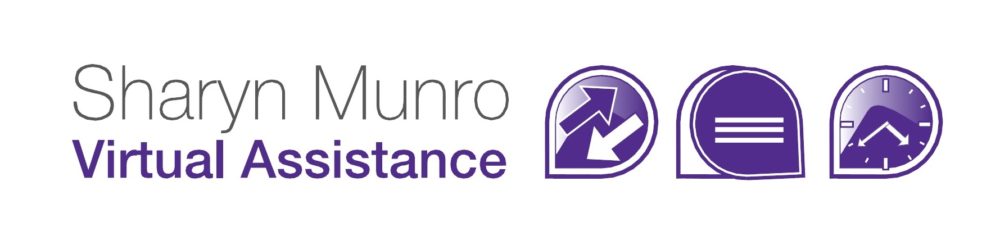Set up an automation in MailChimp
From the beginning of November, MailChimp has started using Single Opt-in lists. That means that you can’t use the opt-in process to deliver an e-book or other lead magnet. Fortunately, it’s easy (and free!) to set up an automation. Here’s how:
- Log into MailChimp and click Create Campaign

- In the popup select Create an email

- Select Automated, then Welcome new subscribers

- Enter a name for the automation, then select the list it will apply to from the dropdown box

- Edit details:
- Schedule -when you want emails to send, for example only on weekdays or at a certain time each day. Generally you can leave this alone
- Segment – for when you’re using a segmented list. You can ignore this for now
- Action – Again, leave this. But if you’re interested, it gives options that can occur after the email is sent.

- Edit trigger.
- Change trigger will let you change what starts the process. You don’t need to touch it in the first email as you’ve already set it in step 3.
- The delay is how long you want to leave between when they enter their details to when your email goes out. In the case of a lead magnet, it should be immediately.
- The “Trigger when subscribers are imported” will send out emails when you add someone so as a general rule you won’t want to do this.
- Don’t forget to Update trigger

- Click Design email and create an email exactly the same way you’d create a campaign

- Add email to add another email (i.e. a reminder if they haven’t downloaded, a list of other items you have that they might be interested in etc).

- Set a trigger for the new email then click Update Trigger.

- Click Design email and design the followup email

- Once you’ve added all the emails you want, click NEXT

- Check that all details are correct, then click Start Workflow

- The automation will now appear in your campaign list where you can click on it to edit it if you ever need to make changes.

I know that looks like a lot of steps, but it’s really not difficult. I’d definitely encourage you to have a go. If you’re not interested in doing it yourself, drop me a line and I can set it up for you.