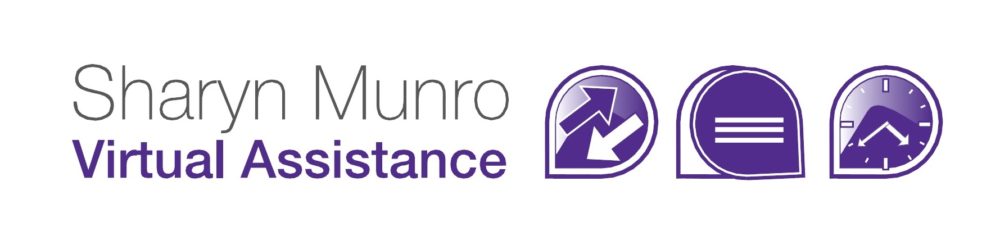Upload Locations to Google Maps
If you have a number of client visits to do and want to take the most efficient route, it’s easy to plot a group of addresses into Google Maps. You could also use it to place all locations your business has offices in a map for your website.
All you need to do is create (or download) a file containing the names and addresses, then use the My Maps feature in Google. Here’s the step-by-step.
1. Go to https://www.google.com/mymaps (or google My Maps)
3. Click Import then select file and upload
4. Select the location field/s and names for the locations then Finish
 |
 |
5. Wait while it’s loading (it takes a while)
6. Click on Uniform style to format place markers and select name if required
7. If you want to customise the colour of all place markers, leave set at Uniform style and click the place marker next to All items and select a colour, you can also change the icon type
 |
 |
8. Click the name of the map to change it to something more descriptive, like Customer Visits, or Holiday in Sydney
9. The map will be saved in your Google Drive and is now available across all your devices
 |
 |
 |