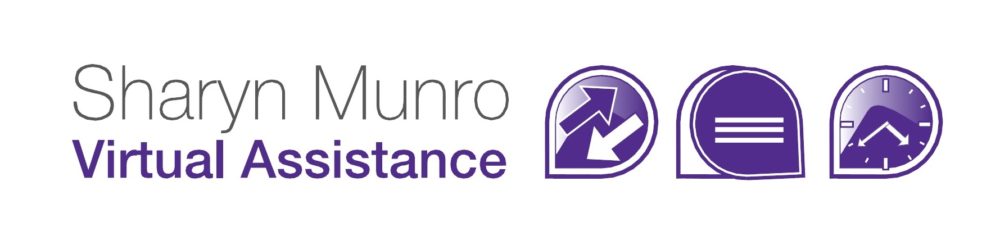Skip to content
Share Access To Your WordPress Website
- Log into your WordPress dashboard
- Go to Users

- Select Add New

- Enter a username. (Note that blog posts will show as having been posted by the username, so use something appropriate for the organisation)
- Enter the email address of the person you want to grant access to

- A password will be created automatically. If you want to see it, click the Show password button

- If you want to manually create a password or to email the system created password yourself, click the Show button to see the password.

Otherwise, if you’re happy for WordPress to send the password to the new account holder, make sure that the “Send the new user an email about their account” box is ticked.

- Change the Role to Administrator (or whatever else you think is most appropriate) you can see a full list of what’s possible for each role here
- Click Add New User

- You can now see a list of all users on your website. Any Administrator can remove or edit any of them.