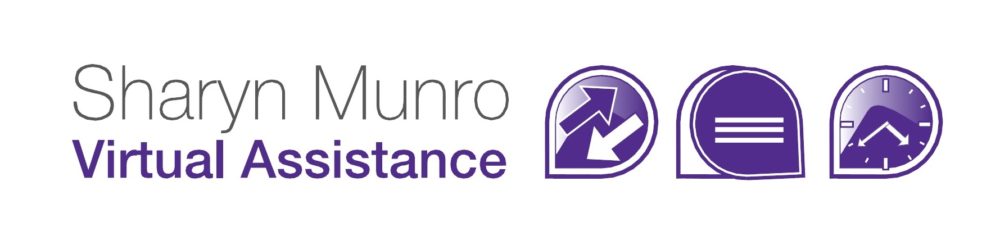One of the most important things to consider when you’re working towards a paperless office is your filing system. If you want the paperless office to succeed, you need to be able to put your finger on everything quickly so it’s important to know how to file documents in a paperless office.

Searching
Services like OneNote, OneDrive, Dropbox and Google Drive all help with this by making documents searchable so that you can just enter in the search term you’re after and they bring up a list of files, which is great when you’ve got something unique to search for. Unfortunately, often you’ve got a lot of very similar files and picking out the exact one you want isn’t always easy. This is when using a filename that is short but descriptive can be a lifesaver.
Filing System
The other thing that you need to do to make documents easy to find is develop a comprehensive filing system. Here are some of the things you need to decide on:
Major categories
For example, I use the default Microsoft folders (My Documents, My Videos, My Pictures) and drill down from there using folders to split files up by category. For example, in My Pictures, I have folders for Logos, Royalty Free Images, Buttons, Icons, Funny Images, Infographics and Website Graphics. Some of them, such as Royalty Free Images, contain multiple folders for each theme (holiday images, meetings, hardware, customer service etc). Then, when I’m working on a blog post, it’s super easy to find a suitable image.
Chronological or Alphabetical
How will you want to look for your files? You can always search, but often you just want to be able to jump into a folder and grab the file you need. In this case it’s helpful to have a standard for file naming. It’s also worth noting that there are times when each style is more suitable.
Chronological: This is the best option for when you have a lot of similar files created over time. For example, with quotations, correspondence, meeting minutes etc, using a chronological filing system is generally more helpful. I recommend a system of YYYY MM DD Filename – That way everything will be in chronological order and easy to find.
Alphabetical: This is the best option for unique files. The key is to make sure that when naming them, you don’t make the filename too long, and you use the key words that identify the file at the start of the filename. For example, you may have several logo files to name. If you name them all Logo_Shape_Background_Size, then you may end up having to open at least some them to see which ones they are. The better convention would be to skip the “Logo” altogether and call them Shape_Size_Background. That way, if you need a Portrait Logo, or a Round logo or whatever, it’s easy to see which ones are appropriate.
Other tips
- Don’t save documents in more than one place. I know it can get tempting to have a copy of a file in several places, but what you end up with is several different versions of the same file and it’s not always easy to know which one is the current or correct on. Save files in one location only and if it’s absolutely necessary to have the file in more than one location, use a shortcut instead.
- Set (and document) standards for filing. I’m sure you think you’ll remember how you’re naming files and how you’ve decided to organise things, but chances are you won’t. It’s also beneficial if you want to outsource your filing, or even to have someone create some documents for you if you can send them a copy of your document naming and/or filing standards.
- Use enough folders that the system is easy to navigate, but no so many that you need to drill down too far. I don’t think there’s any set number that you have to have, but if you’ve got more than 10 of anything, you’ve probably got too many, and less than 5 is probably too few.
- If you’re still working with hard copy files try to align the two systems. If you’ve still got paper copies in folders or in a filing cabinet, try to use the same system for filing both hard copy & electronic data. It will make it easier to save and store files, easier to retrieve files and easier to transfer the hard copy files to electronic over time.
If you take all of these tips on board, you’ll find it’s really easy to file documents in a paperless office – and to find them again when you need them!