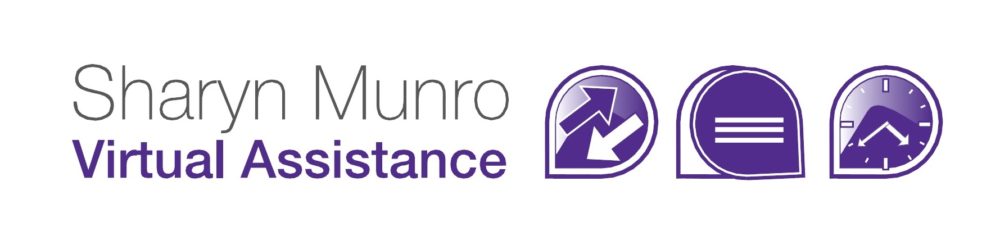You’ve probably heard that WordPress is a great platform for your blog and website, and it is. Often, however, people are told to use WordPress but they don’t know anything about it. So they log in, don’t understand the lingo and it all gets too confusing for them. Then they give up or just muddle through getting more and more frustrated. Here, I’m going to explain some WordPress basics that might be confusing you, in everyday language that will hopefully be easy to understand.

WordPress.com and WordPress.org
WordPress.com
Is a website where you use the WordPress software in the cloud (online), without you having to install anything, you just need to sign up for an account. Your new blog will have a URL like http://yourblogname.wordpress.com/. If you want, you can use your own domain name instead, however you need to subscribe to a paid plan for that. Here, I’m just noting the free plan.
Pros
- There is no need to run regular software updates
- You don’t need to purchase website hosting
- You don’t need to purchase a domain name
- Maintenance is done for you
Cons
- You can only use the available themes
- You don’t have access to plugins
- There’s a limit of 3GB storage
- You can’t run ads, but WordPress can
WordPress.org
is where you go to get the software to run WordPress on your own website. You will have a URL that looks something like http://www.yourdomainname.com.
Pros
- Having your own domain name looks more professional for a business
- Use whichever themes you like
- Add plugins to customise your site and add functionality
- Run a shop or membership site
Cons
- You have to install the software yourself
- You’ll need to purchase website hosting and a domain name
- Regular updates will need to be done on your WordPress software, themes and plugins
- Any problems that arise if things stop working, or start doing something strange will be up to you (or your IT contact) to sort out.
Themes
Themes are the “skin” of your website, they control the look and feel of your site, and often include things that add functionality. You can see a list of Free WordPress Themes here. If you’re serious about your site, you may want to look at purchasing a premium theme. These generally have more functionality and better support.
In the first instance though, it’s worthwhile downloading a couple of free themes to see how they work and what works best for you. You’ll find the range of things you can change in a theme varies greatly – I recommend looking for ones that have the look you want, then filtering for ones that you can change colours and branding etc. It’s also worth being aware that there may be plugins that can do what you want, so if you want something special and can’t find a theme that does it – have a look for a plugin that does.
Widgets vs Plugins
Widgets are things that are visible on your website that users can interact with. For example a Facebook Like Box..
Plugins are things that add functionality to your website, but aren’t necessarily visible. For example an SEO plugin that helps you check that your pages are optimised, or one that automatically backs up your website.
Security
A major worry for any website is security. There are a couple of things to look at. Firstly, make sure your website is secure. Don’t use the default Admin username, and make sure your password is difficult to crack. Here’s a great article from Woo themes that gives some great advice on how to keep your WordPress site safe, and links to instructions on how to do it. You can also check out my articles:
- Make your WordPress Website More Secure
- 9 Website Tips: Make Your Website Attractive, Interesting, Optimised & Secure
- How a Virtual Assistant Can Help Keep Your Website Up-To-Date
It’s also really important to regularly back up your site, just in case. Your hosting provider probably does perform backups, but if you truly want to be sure you have a good backup it’s worth doing it yourself as well. I prefer backing up to the cloud, whether it’s Dropbox or other paid storage you should always be able to get your website back up with a minimum of fuss. Also, it’s really important to make sure to check your backup files from time to time to make sure that they’re still working, and that everything is being backed up.
So that’s just a brief overview of some of the WordPress basics I found most confusing when I started using WordPress many years ago. Don’t get overwhelmed by it – there’s a lot to be done to get started, but it gets easier. Or if it all really is too much, just use the default WordPress theme (I think it’s called Twenty Nineteen) and enter your content. Then you can play with themes and plugins more once you’re more confident. Of course, if you’re starting a website for a business, and it’s going to be a major or core part of the business – then you should be paying a proper web developer to create a website for you.