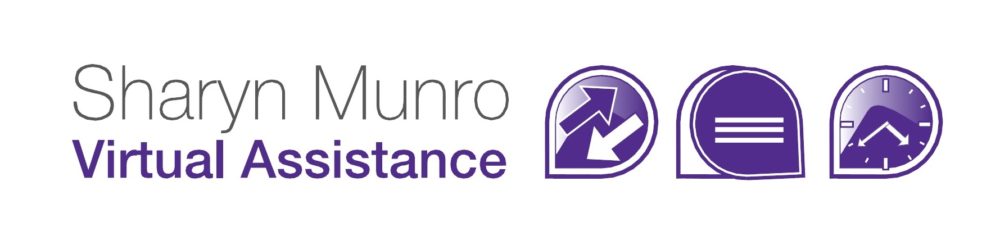If you’ve sent out a newsletter that looks great and has everything formatted perfectly, it’s easy to use that as a template for future newsletters. Here’s a step-by-step guide on how to create a template from an existing newsletter:
- Log into MailChimp and go to CAMPAIGNS
- Select the newsletter you’d like to use as a template and click the down arrow next to View Report and select Replicate

- You’ll be asked which list you want to send to. If you have a list with nobody in it, select that otherwise, just select your newsletter list. It’s totally unimportant.

- In the menu at the bottom right of screen, select Design

- The newsletter will open in design view, then click Save as Template from the menu at top right of screen

- Give the template a name – something descriptive is best

- Save and Exit to Campaigns

- Delete the duplicated campaign that you used to create the template by ticking the box to the left of the campaign name. Note that the delete button doesn’t appear until you tick the box.

- You’ll be asked to confirm the deletion, just type in DELETE. It must be all in capitals and press Delete

- Go to Templates and you’ll be able to see all the templates you have set up. I’d suggest going into the new template and deleting some of the content and replacing it with generic text so you don’t forget to change something. For example, replace actual headings with HEADING, replace paragraphs of text with TEXT.


- Go to Campaigns, create a campaign and when you get to Select a template, choose Saved Templates and select the template you want to use