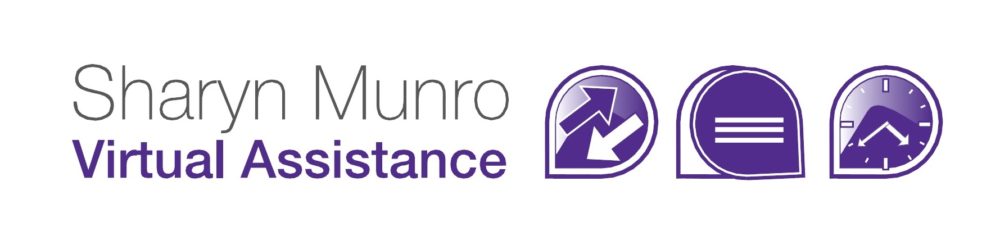Merging Lists in MailChimp
It’s really quite easy to combine multiple lists in MailChimp. Some of the reasons you might want to merge lists in MailChimp are:
- If you use lists as collection points for lead magnets
- If you have imported multiple lists from various events
- If you’ve created various lists over time but want to get them all merged into one.
Before you merge lists, there’s a couple of things to consider.
- Firstly, if you want, you can merge PART of a list by creating a segment and merging that. So if you’re working off an older list you may want to only merge people who’ve interacted with recent mailouts, or you may just want to move people within a certain geographical region etc.
- Secondly, only the fields in the main list will be transferred. So if you collect a lot of information in the list you want to merge you’ll need to add those fields to the list you’re merging into otherwise you’ll lose it. Which may not be an issue – just be aware that it will happen. MailChimp will warn you about it before doing the merge as well.
Once all that is done, you’re ready to merge the lists. All you need to do is:
- Select all of the entries in the list. Either check the boxes next to the email address if only 1 or two, or click the down arrow at the top of the row and choose select all.

- Once you’ve selected one or more check boxes, two new buttons will appear: Actions and Delete
- On the Actions button, select Move (or Copy) then select the list you want to move or copy to.

- Once MailChimp tells you that the entries have been copied, delete the old list if applicable (don’t do that if it’s a lead magnet list)