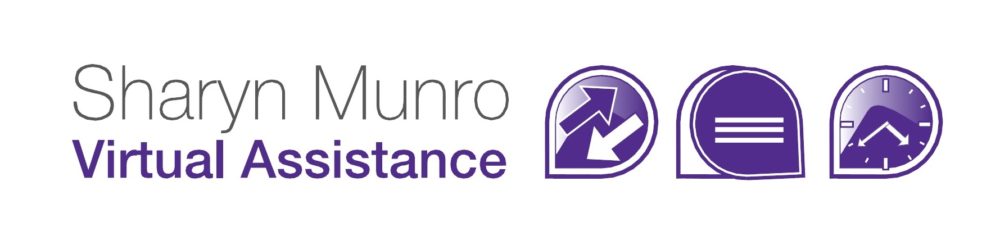Stop The Notification Emails From MeetUp
If you network, you’ve probably discovered MeetUp, it’s a wonderful way to find “your” people. However, if you’re on MeetUp, you’ve probably experienced a deluge of emails around the time of an event. I was at a function recently where people were discussing how they set up rules to move MeetUp emails out of their inbox, or just ignore emails from MeetUp altogether. So I thought it was a good time to put together this guide to quickly and simply changing your settings so you only get the notifications you want.
To stop the notification emails from MeetUp:
- Go to MeetUp.com and click the down arrow next to your profile picture on the upper right of your screen.
- Select Settings and a list of all your groups will appear
- Click Email and notifications in the left hand menu
- Go to the group whose settings you want to change and select Email and Notification Settings
- Go through and uncheck the boxes for any things you don’t want to be notified of and change the frequency of emails if desired, then click Save Settings
- Scroll down to Other MeetUp Emails and uncheck any general emails that you don’t want to receive
- Select who can contact you via MeetUp, then click SAVE
You’re all done and from now on, will only get the emails you want to receive.