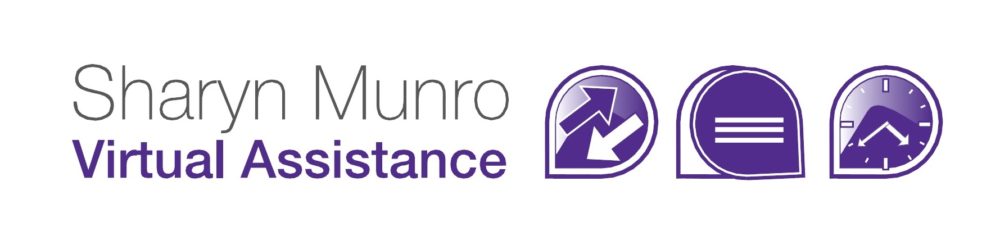Gmail is possibly the most popular email service available these days and there are a heap of ways you can use it to make your life easier. I’ve already told you about Cleaning out your Gmail inbox and Organising Gmail. Now here are 3 cool Gmail features that you can use to work faster, better and safer.
Play with your Gmail address
There are two awesome features in Gmail to help you control what’s done with what y ou receive.
Firstly: you can use a + sign to add additional text after your user name. ie: [email protected]
Why: Well, you can use the example above to then then filter those emails to your newsletter file for later reading. Of you could use +website name – and then you’ll be able to see what you get from any website you’ve given your email to.
Secondly: Gmail doesn’t recognise fullstops (periods) in an email address. So for example these are all legitimate email addresses that will come to me:
- [email protected]
- [email protected]
- [email protected]
- And so on.
Why: Well you can assign different email addresses to different people.
- My family can email me at [email protected],
- My clients at [email protected],
- My friends at [email protected]
- Each gets flagged so I know which I should check first, second and thirdly.
Attachment reminder
I’ve only just noticed this one, and I’m going to pretend that’s because I never forget to add my attachments. I’d be mighty pleased if you’d all pretend to believe me. When sending an email with the phrases such as “I’m attaching, “see attached” and “attached is”. So if you frequently forget to attach the attachment, you should probably get used to including these types of phrases in your emails.
- Please see attachment
- Attached is a picture of….
- I’m attaching the file
And a quick hint for anyone who does have a bit of a trigger finger when it comes to pressing send - make addressing the email the LAST thing you do. That way you can double check the attachment, the subject, the spelling and even the tone and
if you accidentally press send to soon, it won't go to anybody anyway.
Offline mail
If you use the Chrome browser (and if you can, you really should) you can now download an app that allows you to use Gmail offline. It’s great for when you’re working with an unsteady internet connection, or if you’ve got no internet connection but want to tidy up your existing emails, or write some new ones. It’s available HERE from the app store in Chrome. Once it’s been installed, you can access it via a New Tab and work with your Gmail messages without an internet connection. Whenever an internet connection is activated and Gmail Offline is open, it will automatically synchronise messages and send.