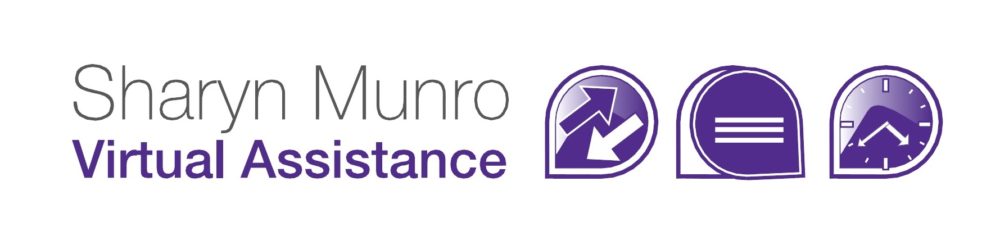From time to time you’re probably going to want to clean out your Gmail inbox. There are a couple of ways you can do it. To discard messages altogether, you can delete it. Alternatively, to remove it from the inbox, but keep it for further reference you can archive it.
Delete the message
To delete the message, just select the checkbox next to the message/messages and select Delete (1). If you realise you’ve deleted something you didn’t mean to, you have the option to Undo immediately (2), or messages can be retrieved from the Trash folder for around 30 days.

Archive the message
You archive a message in the same way you delete a message, except you click the Archive (3) button instead of delete. This will remove the message from your inbox while retaining it for further reference. To find emails you’ve archived in Gmail, click on All Mail (a) It should be in the menu on the left hand side of the screen.
While this works well, once you have a number of emails archived it can be difficult to find emails about a specific area. To make it easier to browse all emails on a certain subject, use Labels to group your archived emails.
When you are archiving emails, just go through and tick all the emails you want to give a certain label (for example tick everything you want to group as Marketing) then go to Labels (4) in the menu bar and select Add New, type in the name and click OK. Then when you want to see all the emails you’ve set as “Marketing” (b) you can just select it from the menu on the left, you may need to click More (c) to see it.
Keeping your Gmail inbox clean and easy to manage just takes a few extra minutes each week but will save you a lot of time when you need to refer to an older email.