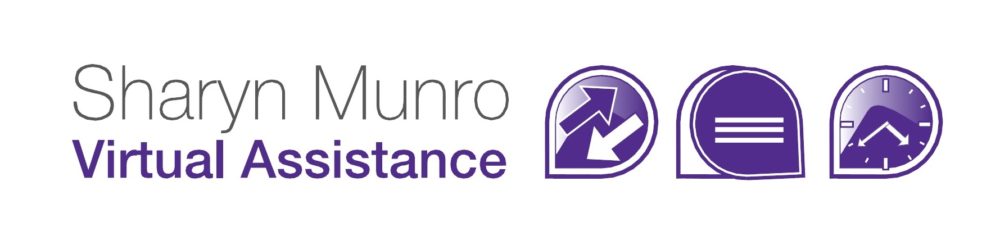Whether you like to live in the cloud, or whether you love the functionality, Google mail or Gmail is becoming an increasingly popular way to manage your email. Here are a few of the features that can really help you keep on top of your emails.
Email aliases
Gmail allows you to set up extra email “aliases”. It’s particularly useful when signing up for newsletters, or when you have to enter your email address to access a website. When you enter your Gmail address, you add a + sign and an additional word. For example say my Gmail address was [email protected] (it’s not, I wish it was, but it’s not available, I checked), then when I was subscribing to newsletters I could subscribe as [email protected] and then set up a filter to move all emails sent to that address into a newsletter folder rather than leave them in my inbox.
Filters
Filters can be applied to perform specific actions with messages when they arrive, similar to the Rules function in Outlook. One of the coolest things you can do with filters, is use them in conjunction with an email alias to filter emails so they go to another folder
Labels
Gmail labels are similar to the Categories in Outlook in that it allows you to flag conversations that you want to keep grouped together. The labels will show as folders in the left hand bar and you can just flag a message using the label button on the toolbar.
Priority Inbox
If you keep missing important messages because you receive too many emails, priority inbox might be just the solution you need. To turn it on just click on the Priority Inbox link on the top right of the page and a new inbox called “Priority Inbox” will be added to the left hand bar. The priority inbox automatically filters mail based on how you’ve dealt with similar things in the past, so it will need a little training – but if you take the time to click the “more important” or “less important” buttons whenever a message is given the wrong priority, you’ll soon find that your emails are much much easier to handle. For a really cute video on how it all works, check this out: http://mail.google.com/mail/help/intl/en/priority-inbox.html
Star
Star is a way to flag your email for follow-up and is great for when you’re’ reading through your emails and find some that need a bit more work before you can reply. Just click on the star icon next to the message and it becomes yellow. Then when you’re ready to deal with the email, click on Starred in the left hand menu and all your starred emails are listed. Once it’s dealt with, click on the star again and it returns to being clear and is removed from the list.
These are a few of the quickest and simplest ways to get you mail under control using Gmail, but there are more. Gmail also has a whole heap of functions rolled in with their email, such as chat, phone, tasks and a great search functionality that all makes it a great way to keep your emails under control.