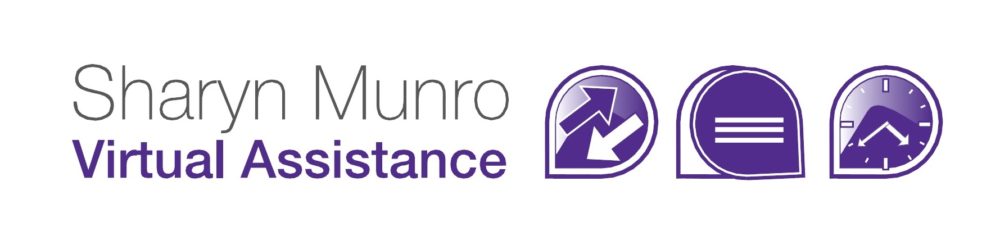If you use Microsoft outlook, there are many many ways you can use it to keep organised. Here are a few easy ways to sort out your emails, calendars and tasks with outlook.

Categories:
Using categories allows you to sort your outlook items by category and also assigns colors to each category for an easy overview. There is a master list of categories supplied with Outlook, but it’s easy to edit and add or change categories to suit your needs. To make changes to the master category list click the category icon on the ribbon, (see pic) and add, delete and rename to your heart’s desire. One note about that though – if you decide you want to change a category later, it will affect all the items already categorized, so think about what you need carefully before you make wholesale changes.
 Organize:
Organize:
The organize button (1 in pic ) allows you to organize a specific folder by several different criteria options. In email, you can organize using Folders, Colors or Views. In Contacts you can organize using Folders, Categories or Views. Similar options apply for Calendar, Tasks, Notes etc.
Rules:
Rules can be found on the menu via Tools -> Rules and Alerts (2 in pic). Using the Email rules, you can have mail redirected to a folder other than the inbox, you can have categories assigned automatically, specific actions taken when emails are received from people, groups or with certain words in the subject. You can either use the preset rule formats offered in outlook, or create your own from scratch.